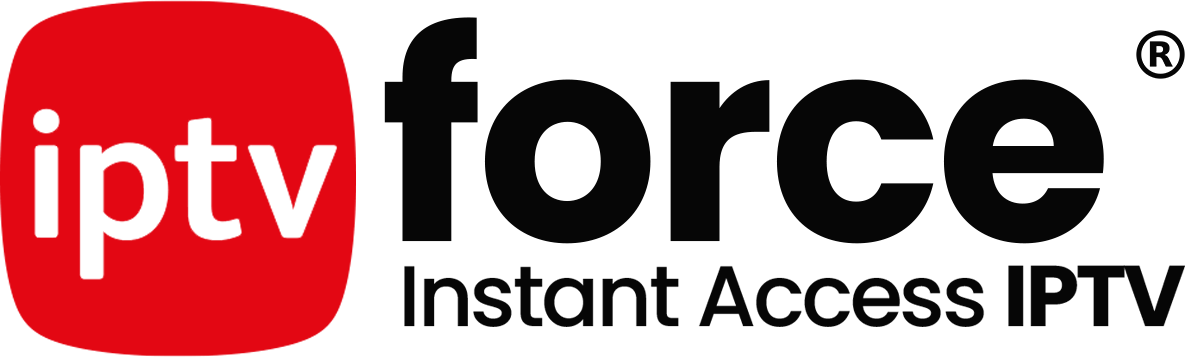If your Firestick remote is not working, you’re not alone. Whether it’s unresponsive buttons, connection problems, or pairing issues, these remotes can stop functioning for several reasons. In this complete guide, we’ll explore the most common Firestick remote problems and walk you through easy, step-by-step fixes—no technical skills needed.
✅ 1. Check the Firestick Remote Batteries
The most common reason for an unresponsive remote is weak or dead batteries.
How to fix:
- Replace the old batteries with fresh, high-quality alkaline batteries.
- Make sure the batteries are installed in the correct orientation.
- Avoid mixing new and old batteries or using rechargeable ones, as they can cause inconsistent performance.
🔄 2. Re-Pair the Firestick Remote
Sometimes the remote loses its connection with the Firestick.
Steps to re-pair:
- Unplug your Fire TV Stick from the power source.
- Wait 60 seconds.
- Reconnect the power.
- Press and hold the Home button on the remote for 10 seconds to initiate pairing.
- Wait for confirmation on the screen.
Still not working? Try restarting both the TV and Firestick device.
📶 3. Check for Signal Interference
Firestick remotes use Bluetooth, not infrared. Still, interference can occur.
Tips:
- Keep your Firestick in direct range of your remote.
- Avoid placing the device behind the TV or near metal objects.
- Remove any electronic devices that may interfere with Bluetooth signals (speakers, routers, etc.).
🔄 4. Reset the Firestick Remote
A full reset can resolve more persistent issues.
To reset the Firestick remote:
- Press and hold the Left button, Menu button, and Back button simultaneously for 12 seconds.
- Release all buttons and wait 5 seconds.
- Remove batteries from the remote.
- Plug in the Firestick and wait until the home screen appears.
- Reinsert batteries and press the Home button.
📱 5. Use the Fire TV App as a Temporary Remote
If your physical remote is still not responding, the Amazon Fire TV app (available on iOS and Android) can act as a full replacement.
How to set up:
- Download the Fire TV app from the App Store or Google Play.
- Ensure your smartphone is connected to the same Wi-Fi network as your Firestick.
- Open the app and select your device.
- Use the digital remote interface to navigate.
🔁 6. Replace the Remote (If All Else Fails)
If none of the above methods work, your remote might be physically damaged. Consider purchasing a new Firestick remote or even upgrading to a universal remote with Alexa support.
🔗 Tip: Look for genuine replacements on Amazon.com or check compatibility before purchasing a third-party remote.
📌 Final Thoughts:
A non-working Firestick remote can be frustrating, especially when you’re ready to stream. But with the right troubleshooting steps, most issues can be resolved in just minutes.
Contact Us for more Informations or Subscription feel free .